If you see the message ‘Patient not matched’ in your inbox, try the following steps to match the patient.

1. Click the ‘Match Patient’ button found in the iGPR inbox:
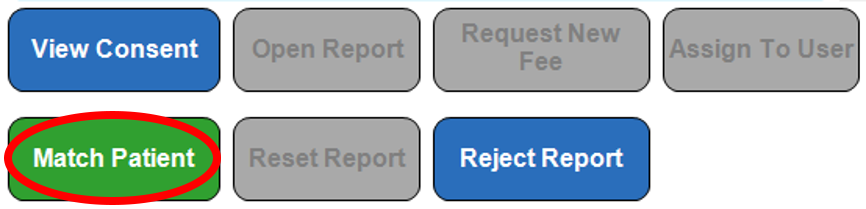
2. You will be presented with the following message. Read the information and click on the ‘OK’ button to continue.
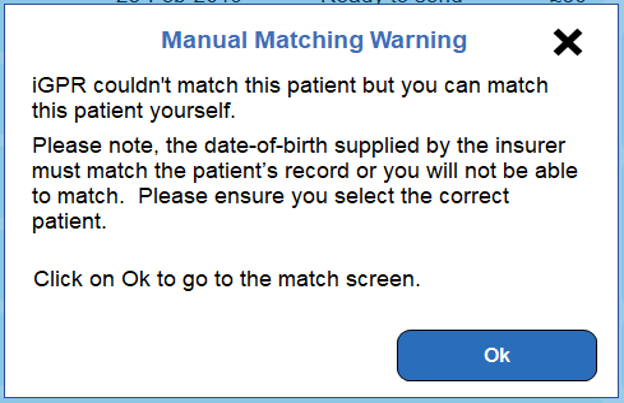
3. In the following screen you can search for the correct patient. Enter the correct patient details and click on the ‘Search’ button.
If there is a match on your clinical system, the results will display beneath the search button.
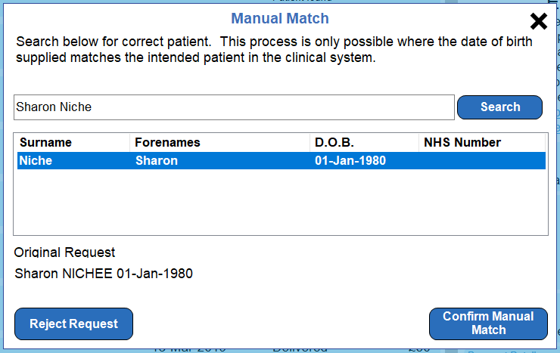
4. Select the correct patient from the list and click on the ‘Confirm Manual Match’ button.
In the iGPR Inbox, the report will now say Delivered and Patient Matched.

On the right-hand side of the inbox under ‘Report Request Information’, the original and matched details will be shown.

If you aren’t able to match the patient then perhaps this patient is not registered, or the date of birth supplied by the insurer is incorrect. In this case you will need to reject.